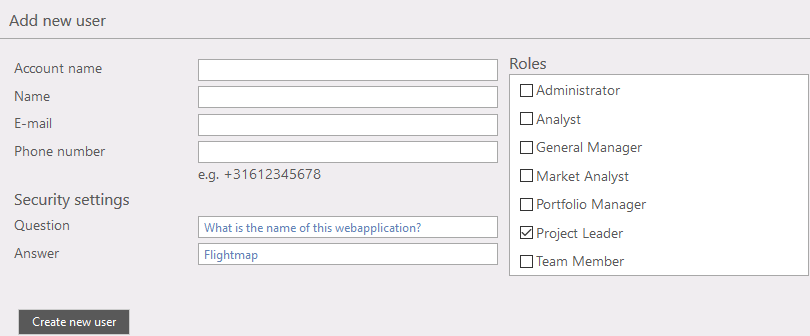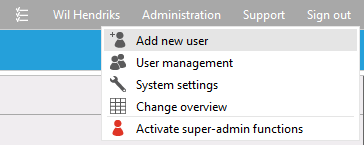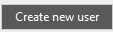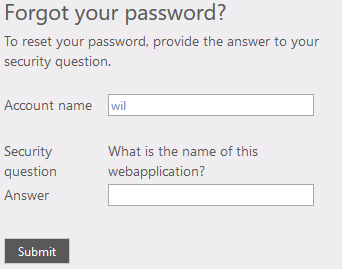General
A user can be created with this function.
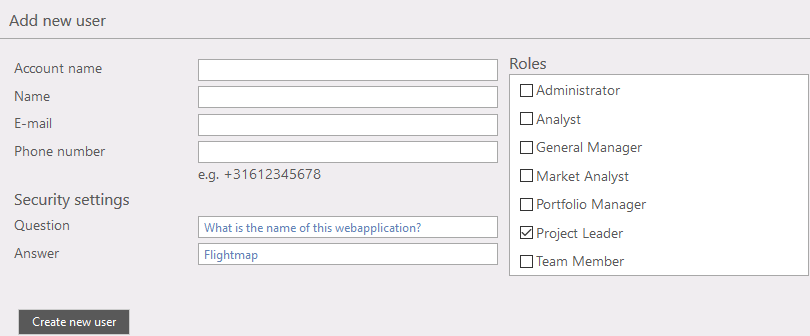
Figure 1: New user data
Where to find
Menu bar >> Administration >> Add new user
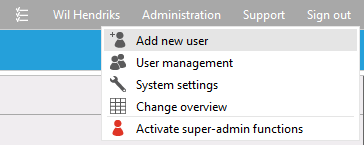
Figure 2: where to find "Add new user
Options
- User data: e.g. Account name, Name, email and more
- User roles (fig. 1); Every user can have one or more roles. A role give certain rights to access or change data. In case of more than one role, rights that allow things overrule restricted things.
- Security settings; In case the user tries to sign in but has forgotten his password he can request to reset a new password and change it as he wants it. To receive a new password he must answer his "security question" correctly. That question can be set in this function (fig. 3).
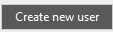 Save the value's Save the value's
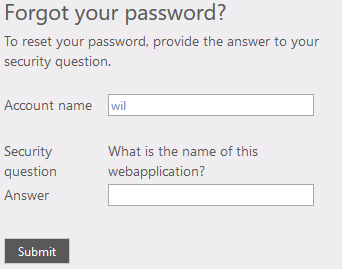
Figure 3: the security question
Note:
This option (and all options from Administration menu) (fig. 1) are only visible and accessible to users with Administrator rights.
Warning: Don't forget to save the changes you made in the data before you leave!
|