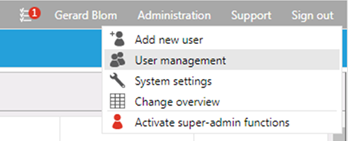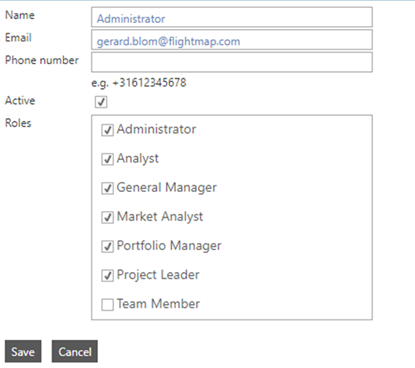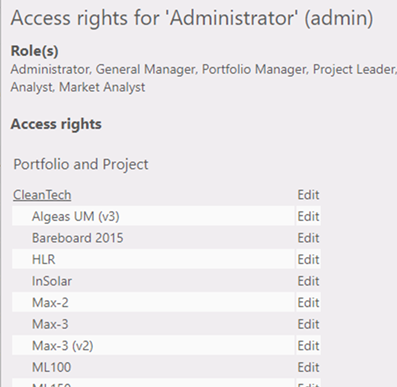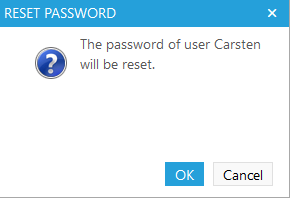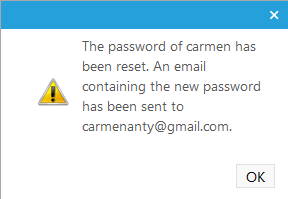General
This offers the Administrator an overview of users and by selecting the edit symbol  he can edit the user settings. he can edit the user settings.

Figure 1: User management overview (only admin line displayed as an example)
Where to find
Menu bar >> Administration >> User management
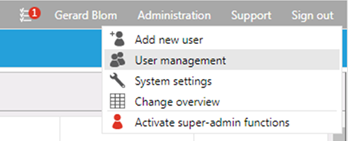
Figure 2: Where to find "User management"
Options
Edit user settings  (fig. 3): (fig. 3):
- Name, email, phone number.
- Active; An inactive user isn't able anymore to log into the system. He will get a message that he isn't authorized anymore to log in.
- Roles.
|
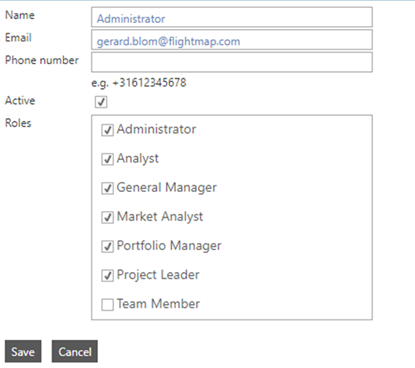
Figure 3: Edit settings for specific user
|
Show inactive users:
- The overview will only show the active users (fig. 3)
 or when selected also the inactive users. or when selected also the inactive users. 
Access rights:
- Clicking on the
 buttons of a specific user opens a window with an overview of the portfolios, projects, and Flightmap features this specific user has access to (fig. 4). buttons of a specific user opens a window with an overview of the portfolios, projects, and Flightmap features this specific user has access to (fig. 4).
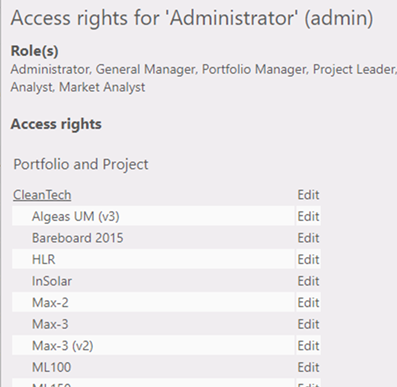
Figure 4: Access rights of specific user
Reset password:
|
 Selecting the reset will result in resetting the password. After confirmation (fig. 5) a new password will be generated and sent to the email address of the user. Selecting the reset will result in resetting the password. After confirmation (fig. 5) a new password will be generated and sent to the email address of the user.
|
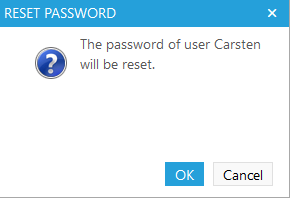
Figure 5: Confirmation question for resetting password
|
- Then a confirmation of this action is shown (fig. 6).
|
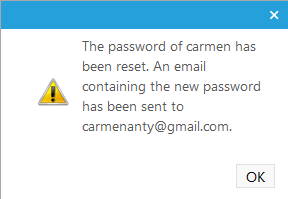
Figure 6: Password is reset press OK to continue
|
Note:
This option (and all options from Administration menu) (fig. 2) are only visible and accessible to users with Administrator rights. But for SSO users there is no need to reset their password, therefor the reset button is hidden for these users.
|
|