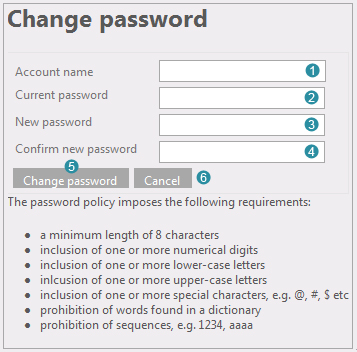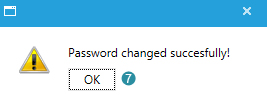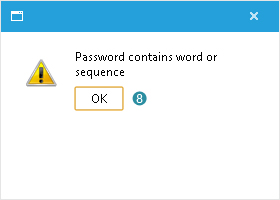General
You may want to change your password for security reasons. If you lost your password and a new one was sent to you via email, Flightmap requests you to change this at first login.
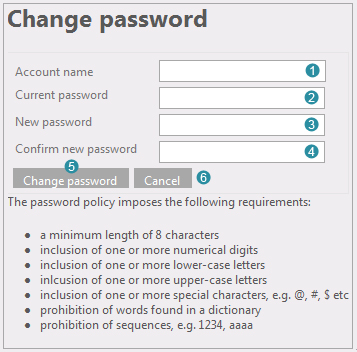
Figure 1: Change your password
Change your password (fig. 1)
- Please fill in your account name at
 . .
- Provide your current password at
 . If you received a password from Flightmap Support via email, you have to provide this one. . If you received a password from Flightmap Support via email, you have to provide this one.
- Fill in your new password at
 , and repeat this at , and repeat this at  . Note: make sure this new password is in line with the stated password policy, otherwise an error message like the one in fig. 3 will be given. . Note: make sure this new password is in line with the stated password policy, otherwise an error message like the one in fig. 3 will be given.
- Click
 to submit or to submit or  to cancel. to cancel.
|
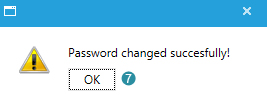
Figure 2: Changed successfully
|
- Click
 to confirm and sign in with your new password. to confirm and sign in with your new password.
|
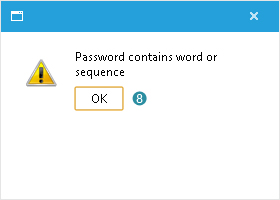
Figure 3: Not in line with password policy
|
Not in line with password policy (fig. 3)
- If an error message is given please click
 , carefully read the password policy (as provided at the bottom of figure 1) and try again. , carefully read the password policy (as provided at the bottom of figure 1) and try again.
|