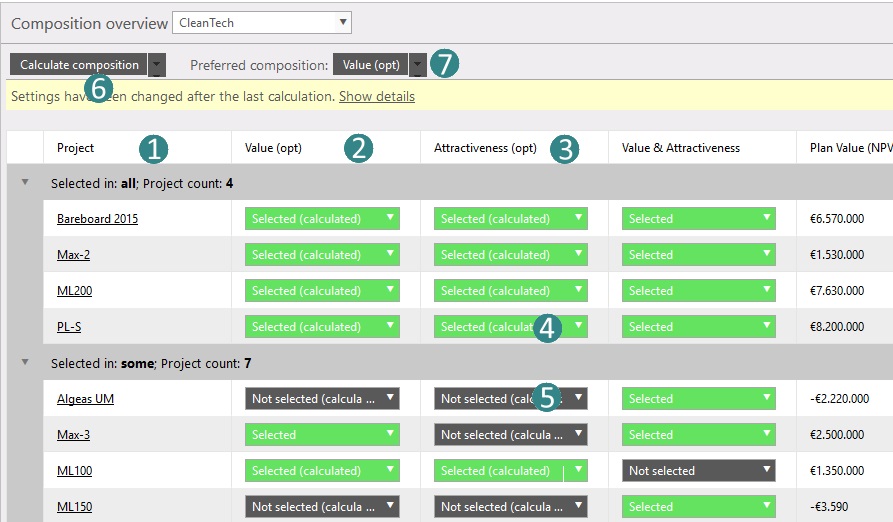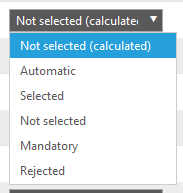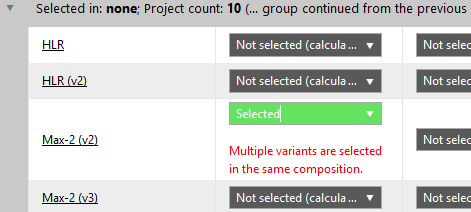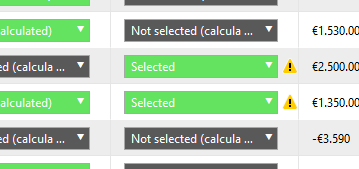General
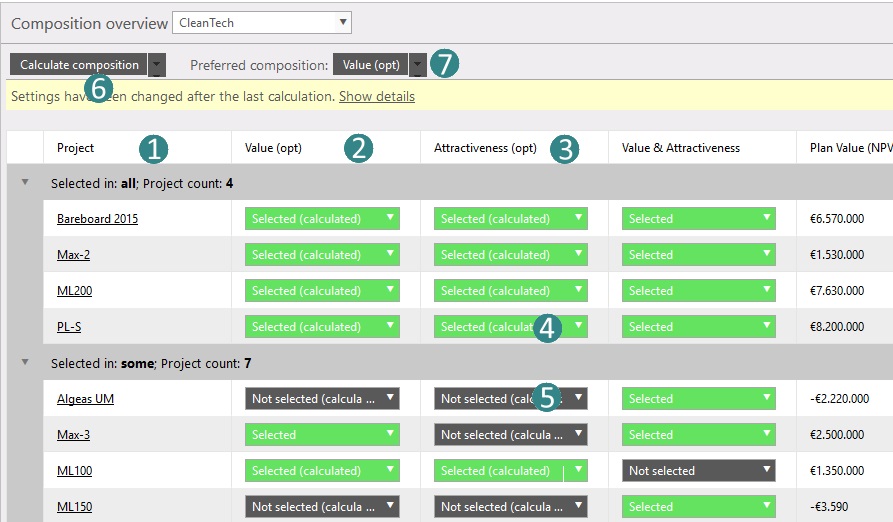
Figure 1: Example Composition list
This function provides an overview of compositions of one portfolio in an overview window. The data presented can be customized. In the first column the projects in the selected portfolio are listed. In the next columns the compositions are listed.
Where to find
Taskbar Portfolio > Composition overview
Options
When one or more compositions are calculated compositions their optimization variables are listed in the last column. The relation between a project and a composition (composition selection status) can be (fig. 2)
- Automatic; When set to automatic, system will set this after composition calculation to Selected (calculated) or Not Selected (calculated)
- Selected (calculated); System calculated this to be set to selected.
- Selected; Appointed by the user.
- Not selected; Deselected by the user.
- Not selected (calculated); System calculated this to be set to not selected.
- Mandatory; Required by the user.
- Rejected; Deselected by the user.
Note
|
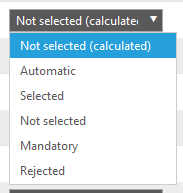
Figure 2: Optimization variables
|
When you try to select a variant of the a project thats already in the same composition a message is displayed. Its not allowed to add multiple variants in one composition.
|
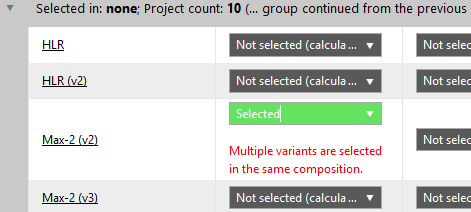
|
Options:
- Calculate composition
 (fig. 1). Selecting this option will result in a (re)calculation of that composition values. (fig. 1). Selecting this option will result in a (re)calculation of that composition values.
- In (fig. 1) the columns
  it's possible to change the settings of each project to its relation to the composition (fig 2). it's possible to change the settings of each project to its relation to the composition (fig 2).
- Every portfolio has one preferred composition. This will be the most likely choice of all compositions. At this point
 the preferred composition can be set. This can also be set in the Portfolio data. the preferred composition can be set. This can also be set in the Portfolio data.
 Shows active portfolio (fig. 2) and using the drop down you can change the active portfolio. Shows active portfolio (fig. 2) and using the drop down you can change the active portfolio.  Export to excel Export to excel  Reload: refresh the window. Reload: refresh the window.
Note
When there are any changes in the data since the last calculation the message  is shown. To recalculate press the calculate composition option is shown. To recalculate press the calculate composition option  . In case of any warning (fig. 3) you should consult the optimize use case on the Flightmap.com website. . In case of any warning (fig. 3) you should consult the optimize use case on the Flightmap.com website.
|
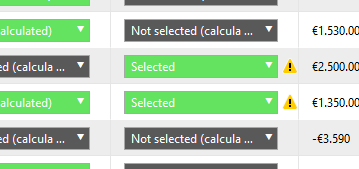
Figure 3: Composition warning
|
|