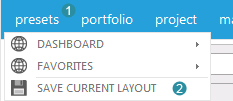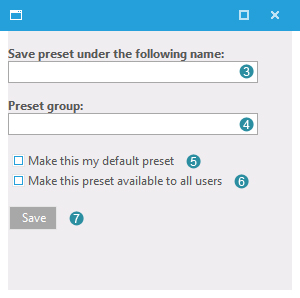Creating a screen preset
You may also decide to save your screen lay-out for later use. This can be done by following the next steps:
- Click presets
 in the navigation menu to view the drop-down menu. in the navigation menu to view the drop-down menu.
- Click
 to save the current screen lay-out. to save the current screen lay-out.
Specify the name of the screen preset
- Fill out the name of the preset at
 . .
- You need to group presets (this field is mandatory). You can do so with specifying a preset group at
 . If you want to add the preset to an existing group, type the name of this group here. . If you want to add the preset to an existing group, type the name of this group here.
- Click 'make this my default preset'
 to use the preset each time you start Flightmap. to use the preset each time you start Flightmap.
- Click 'make this preset available to all users'
 to enable the use of the preset to all users of the portal, instead of only to the current user. to enable the use of the preset to all users of the portal, instead of only to the current user.
- Click
 to save your settings. to save your settings.
Note: after clicking  the preset (group) will be loaded into the preset-menu the preset (group) will be loaded into the preset-menu  after a complete refresh of the screen. after a complete refresh of the screen.
|
|
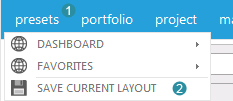
Figure 1: Saving the screen lay-out
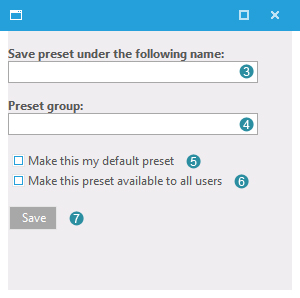
Figure 2: Specify a name
|