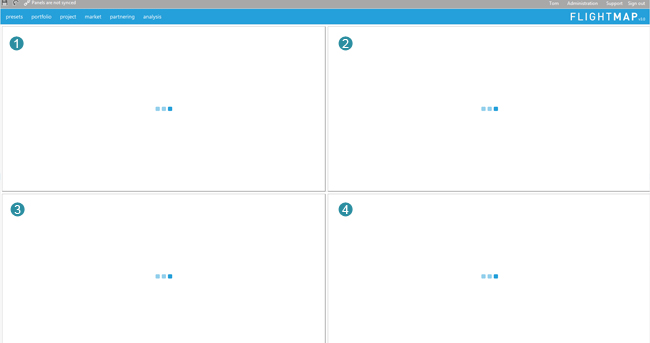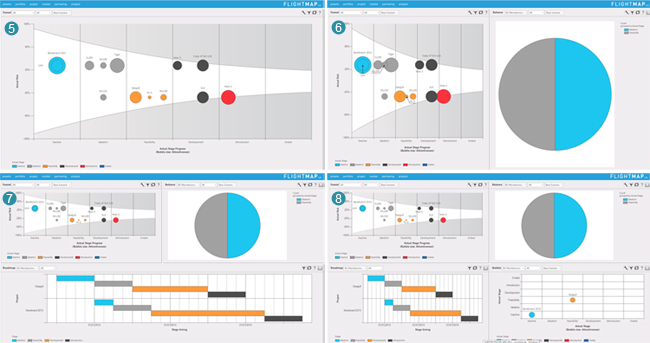Flightmap first time use
When you open Flightmap for the first time, it will give a default screen. This screen can be filled by choosing one of the display items from the navigation menu.
Screen lay-out (fig. 1)
The screen is divided into four panels / quadrants. Respectively:
 TOP-LEFT TOP-LEFT TOP-RIGHT TOP-RIGHT BOTTOM-LEFT BOTTOM-LEFT BOTTOM-RIGHT BOTTOM-RIGHT
|
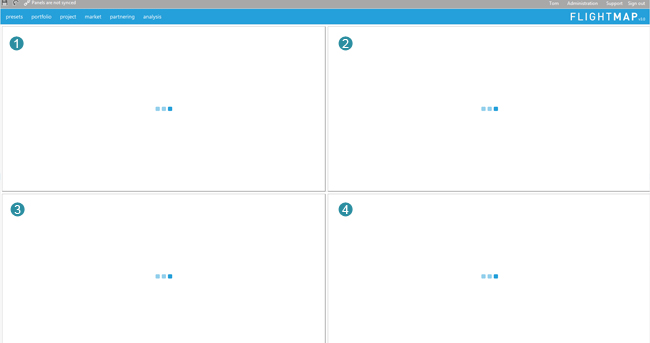
Figure 1: Screen lay-out
|
Opening panels (fig. 2)
Depending on the amount of panels you have already opened, Flightmap decides on the lay-out. Consider the following example where we open respectively the Funnel, the Balance, the Roadmap and the Bubble.
|
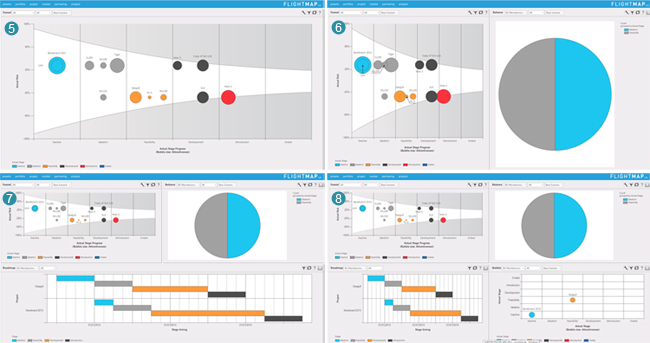
Figure 2: Opening panels
|
- First, we open the Funnel by clicking TOP-LEFT and we obtain
 , the screen is used entirely since Flightmap continuously makes the best use of your monitor. , the screen is used entirely since Flightmap continuously makes the best use of your monitor.
- Second, we open the Balance TOP-RIGHT to obtain
 . .
- Third, we choose to display the Roadmap BOTTOM-LEFT. In
 you see the bottom screen is being filled, since BOTTOM-RIGHT still has not been defined. you see the bottom screen is being filled, since BOTTOM-RIGHT still has not been defined.
- Finally, we open the Bubble BOTTOM-RIGHT, see
 . Now all quadrants are defined and thus correctly displayed. You may now chose to alter one individual panel, for instance . Now all quadrants are defined and thus correctly displayed. You may now chose to alter one individual panel, for instance  TOP-RIGHT. Then only this quadrant will change. TOP-RIGHT. Then only this quadrant will change.
Note:
In case the content is not properly resized, click the refresh icon of the corresponding panel.
|