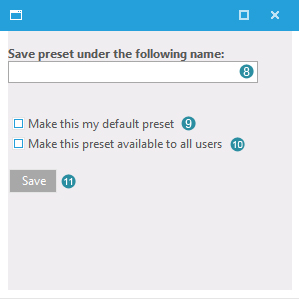- Click the wrench
 to open up the menu. to open up the menu.
- Fill out your desired settings for:
- The X-axis  . .
- The Y-axis  . .
- The bubble size  . .
- The bubble colour  . .
- Do you want to display the labels  . .
- Save the panel layout as a preset by clicking
 . .
- Figure 2 will pop-up.
- Fill out the name of the panel preset at
 . .
- Click 'make this my default preset'
 to use the preset each time you start the corresponding panel. to use the preset each time you start the corresponding panel.
- Click 'make this preset available to all users'
 to enable the use of the preset to all users of the portal, instead of only to the current user. to enable the use of the preset to all users of the portal, instead of only to the current user.
- Click
 to save your settings. to save your settings.
|
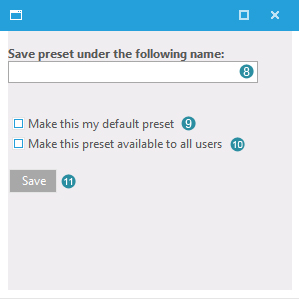
Figure 2: Specify panel preset name
|