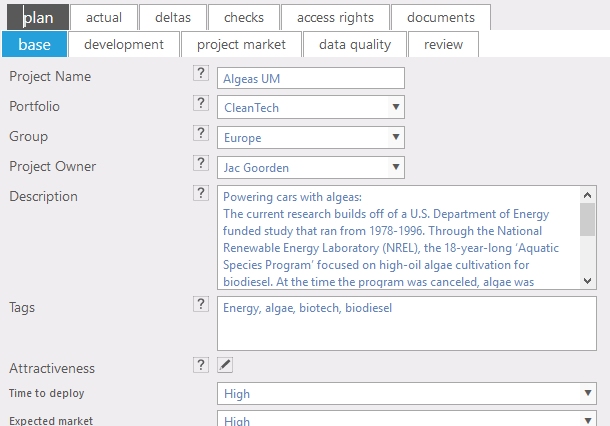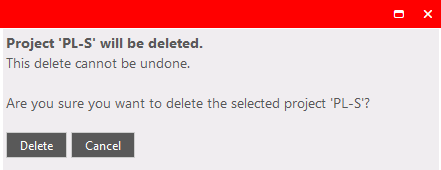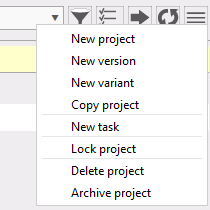general
By selecting a project the data can be consulted and modified.
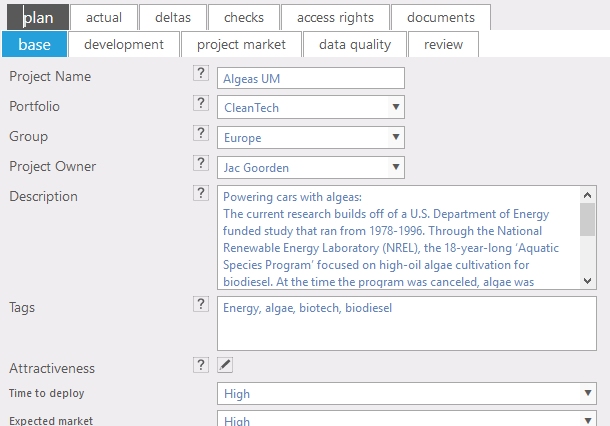
Figure 1: Example of a project
Where to find
Taskbar: Projects >> project data
Options
- Active project:
 shows initial project (fig. 2) and changes to the active project. shows initial project (fig. 2) and changes to the active project.
 Filters: (fig 1) Filter the project in list. Filters: (fig 1) Filter the project in list. Show / toggle task panel. Show / toggle task panel.  Export data. Export data.  Reload: refreshes the window. Reload: refreshes the window. The "action icon" reveals some options (fig. 4) like: The "action icon" reveals some options (fig. 4) like:
- New project. Create new project with default values.
- New version. Freezes the old version and the new version is the actual working version.
- New variant. Creates a new project but this one is not linked to the composition.
- Copy project. Creates a new project and it is still linked to the composition.
- New task.
- Lock project. Locks project temporarily for editing by other users. The lock stays active until you unlock the project or when you sign out.

Figure 2: Locked project, use "Unlock project" to end the lock
Delete a project
A user with super-admin functions  activated has the possibility to delete portfolios, compositions, projects or close a task of other users. In Project data activated has the possibility to delete portfolios, compositions, projects or close a task of other users. In Project data  the "action icon" reveals new options: Delete project. When deleting a project a conformation will be asked (fig. 3). the "action icon" reveals new options: Delete project. When deleting a project a conformation will be asked (fig. 3).
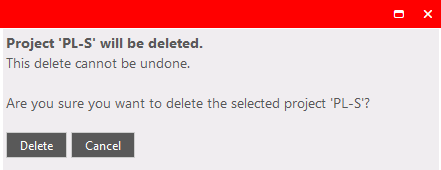
Figure 3: delete conformation of a project
|
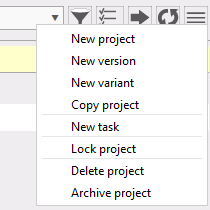
Figure 4: option menu
|
Note
Warning: Don't forget to save the changes you made in the data before you leave!
|