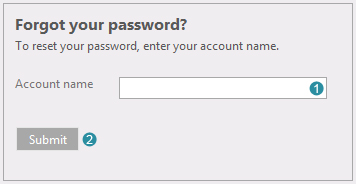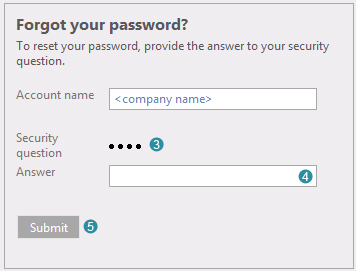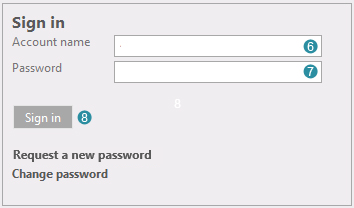Request a new password (fig. 1)
- Please fill in your account name at
 . .
- Click
 to submit. to submit.
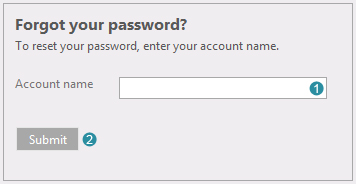
Figure 1: Request a new password
Answer the security question (fig. 2)
- Read the security question provided at
 . .
- Provide the answer to the security question at
 , note: the answer is case-sensitive. , note: the answer is case-sensitive.
- Click
 to submit. to submit.
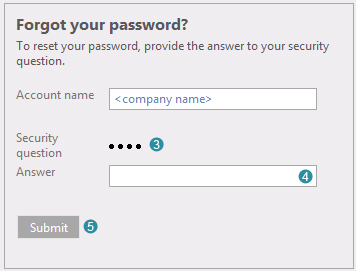
Figure 2: Answer the security question
Confirmation (fig. 3)
- Go to your mailbox to receive the email sent by support@flightmap.nl.
- Read the bold text in the confirmation (fig. 3) and click the link to go back to the sign in window.

Figure 3: Confirmation
Sign in again with new password (fig. 4)
- Provide your user name (as normal) at
 . .
- Fill in the password that was sent to you via email at
 . .
- Click
 to sign in. to sign in.
- For security reasons it is necessary that you change your temporary password. You will be redirected to the window to change your password.
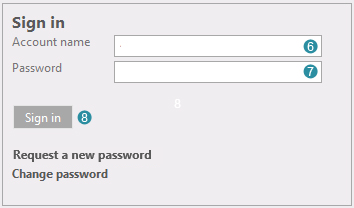
Figure 4: Sign in again with new password
|