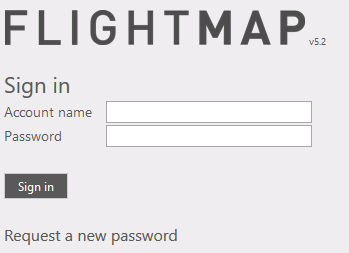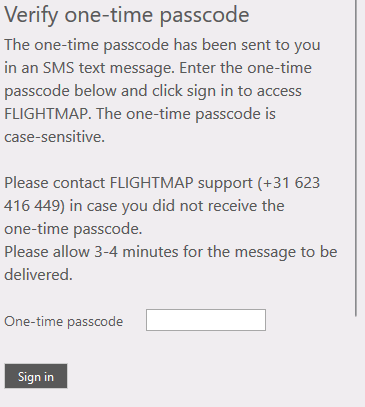Launch Flightmap in your browser (fig. 1)
- Open the browser.

Figure 1: Launch Flightmap in your browser
- Click on the address field and enter the company's hosting address
(e.g. https://<company name>.flightmap.com), where <company name> is replaced with the company's hosting name. Note that the "https" (which is automatically added) effectuates a secured connection.
- Hit the enter key, and the Flightmap log-in window will open in the browser.
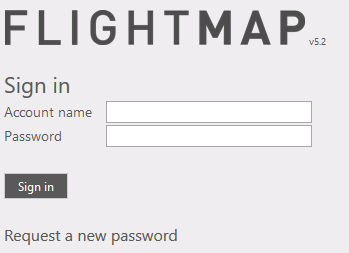
Figure 2: Sign in window
Sign in window (fig. 2)
- Enter your account name.
- Enter your password.
- Click on "Sign in".
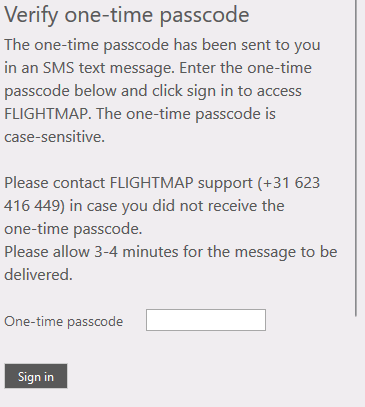
Figure 3: Using your one-time passcode
If you have forgotten your login details, click: "Request a new password"
Using your one-time passcode for verification (fig. 3)
- After having followed steps 1 to 3, an additional level of security is provided by using a one-time passcode. This one-time passcode is sent instantly to your mobile phone (via SMS text message) after you clicked "Sign in".
- Read the passcode from your SMS text and type it into "One-time passcode" (note: the one-time passcode is case-sensitive).
- Click on "Sign in" to proceed to the Flightmap portal.
|