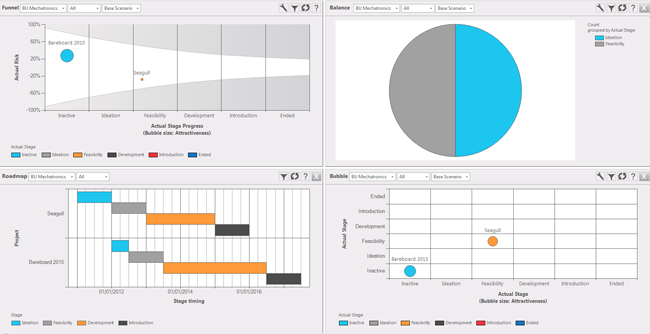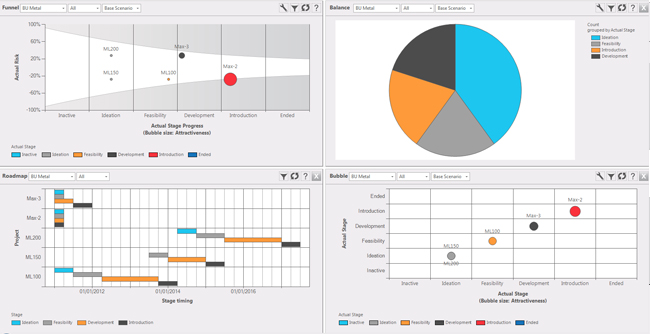Panel Sync
General Flightmap makes efficient use of the panels by enabling you to sync these, hereby making data entry / evaluation more efficient.
Figure 1: Screen lay-out
Figure 2: Changing to a new portfolio Panel sync (fig. 1 and 2) If you want to evaluate the data of your projects using different outputs you may want to use the sync function. This applies to the portfolios (and portfolio alternatives), projects, markets, partners and technologies. In figure 1 you can see that the panels show respectively:
In figure 2 you see the effect of the sync button. We change the portfolio from 'BU Mechatronics' to 'BU Metal' (it does not matter in which panel you change this) by using just one dropdown menu. Note that all panels were updated to the portfolio BU Metal. The screen is thus now showing:
|