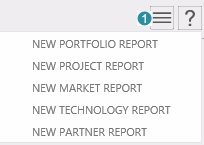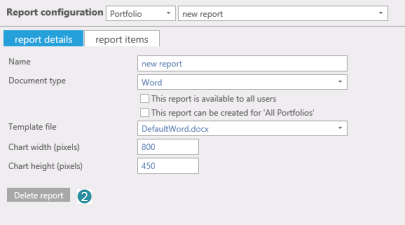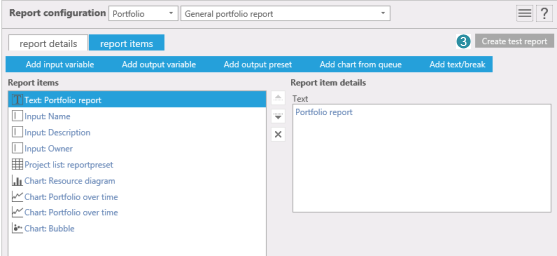Report configuration
A report can be configured for 5 different Flightmap-entities: portfolio, project, market, technology and partner. The availability depends on the portal configuration.
Figure 2: Report details tab On the 'report details' tab (figure 2) you can set:
On the 'report details' tab you can delete the entire report.
Figure 3: Report items tab On the 'report items' tab (figure 3) you can add items to the report:
Paragraph break is not available for PowerPoint reports. Only those items can be chosen that are applicable for the entity the report was created for. In a portfolio report input variables are not available when the option 'report can be created for All Portfolios' is checked. In the menu option 'Add chart from queue' a list appears of the charts you have added to the chart queue. Once a chart from this queue has been added to the report this item will be removed from the chart queue. The chart queue is also being used for the option 'Report on the fly'. Once report items has been added to the report they can be moved or deleted. By clicking on the button 'Create test report' a test report can created. Click here for a description of the options that can be presented when creating a report. |